In Partnership with Pushpay
Agent 9 is your strategic partner in ministry. It’s designed to help you get answers faster, build reports more easily, and interact with your database in a natural, conversational way. Whether you’re troubleshooting, exploring, or simply trying to save time, Agent 9 is always ready to assist.
Requires:
- Rock 16.11+
- Anthropic Account
- Agent 9 Subscription
Overview
When Agent 9 is installed, three assistants will be added to your Rock instance. These assistants are automatically secured to the Rock Administrative security role during installation, ensuring they are only accessible to users with that level of access.
Important: This security setting is applied during installation and cannot be edited.
To keep things simple and effective, Agent 9 is organized into three specialized assistants:
- Rock Administration Assistant - Located on the home page, this assistant is your go-to for any database questions. From understanding how data is structured to exploring features or best practices, you can ask anything and get real-time help. Made for people in Rock Administration role as this gives full view of the database.
- Profile Assistant - This assistant works directly within an individual’s profile. Ask it questions about that specific person’s record, related groups, or activities without needing to dig through multiple screens.
- DataView Assistant (Public Beta) - Building data views has never been easier. This assistant can help you define filters, conditions, and structures step-by-step, turning complex report-building into a simple conversation.
Together, these assistants make navigating Rock RMS more intuitive, so you can spend less time searching for answers and more time acting on insights.
Configuring Agent 9
We’ve made this part simple. Most of the heavy lifting is done during installation. Once these steps are complete, Agent 9 will be ready to use.
Setup Steps
- Install the Agent 9 plugin in Rock.
- Activate your subscription with 9 Embers.
- Create and activate a subscription with Claude (Anthropic).
- Add the required API keys to Global Attributes in Rock.
Activating Your Subscriptions
- 9 Embers: Follow the installation instructions to activate your Agent 9 subscription.
- Claude (Anthropic): Sign up for an account, add funds, and generate an API key.
Adding API Keys in Rock
- In Rock, navigate to Admin Tools > Settings > Global Attributes.
- Locate the following attributes:
- Anthropic API Key
- 9 Embers API Key
3. Past the corresponding keys from each subscription into the appropriate attribute fields. Once your keys are saved, Agent 9 is fully configured—you're ready to roll!
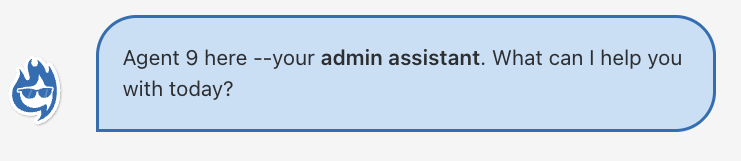
Agent 9 is ready for your questions!
Finding and Using Your Assistants
The three assistants are located on the Home page, Profile pages, and the Data View page. Each is designed for a specific area of Rock, making it easy to query your database in natural, conversational ways.
Administration Assistant: Talk to Rock
The assistant on the Rock home page let's you ask anything about your Rock data across families, attendance, giving, serving, and more.
Tip: For example, you might ask: "Who are the top 10 givers?"
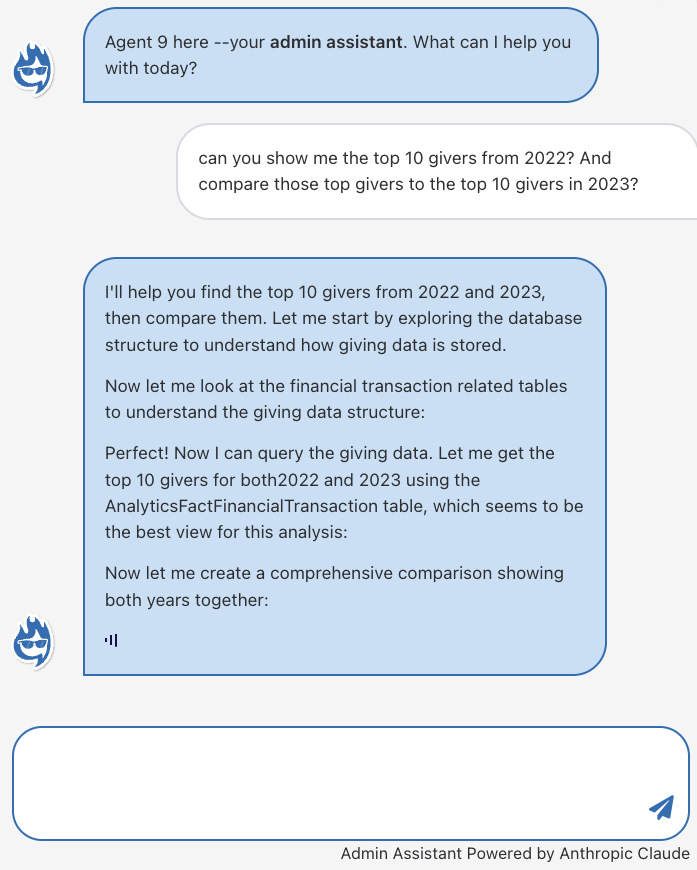
You can also ask the assistant to write SQL queries, such as pulling a list of active connection requests. The generated query can then be copied into Rock’s SQL Editor tool. Along with the query, the assistant provides helpful explanations so you understand exactly what the SQL is designed to return.
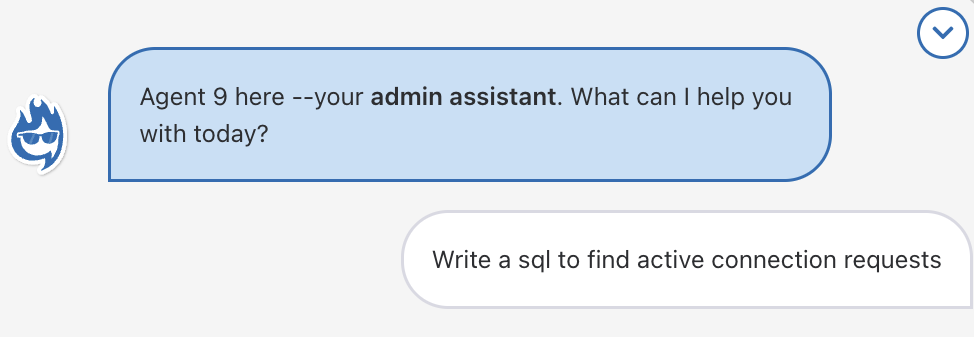
Profile: Talk to Profile
The assistant on a profile page is context-aware—it knows which person’s record you’re viewing. Because it’s working with just that individual’s data, it can respond much faster and with greater focus than the Home Page assistant.
Tip: For example, if you're preparing to visit or call Ted Decker, you could ask: "Give me an overview of Ted's life in the last two months."
This allows you to quickly surface key details without navigating through multiple tabs or reports.
Data View: Talk to Data Views (Public Beta)
The assistant on the Data View Page gives you a conversational way to build Data Views. Instead of manually configuring every filter, you can simply describe what you want, and the assistant will create it for you. All Data Views created here are saved under the AI Data View parent category.
Tip: For example, you might ask: "Show me every active male, 40 years and older."
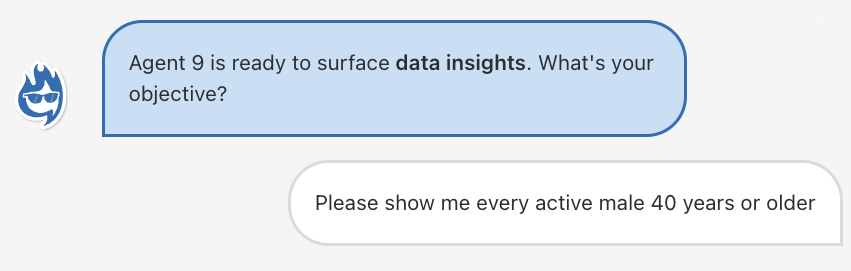
From there, you can refine your request. If you realize you need another filter, the assistant can update the same Data View rather than starting over. It can also handle AND/OR conditions. For instance:
“Active males, 40 years or older, who are active in a small group OR serving team.”
Along with the Data View itself, the assistant provides a written summary of the criteria applied, so you always understand exactly what is being queried.
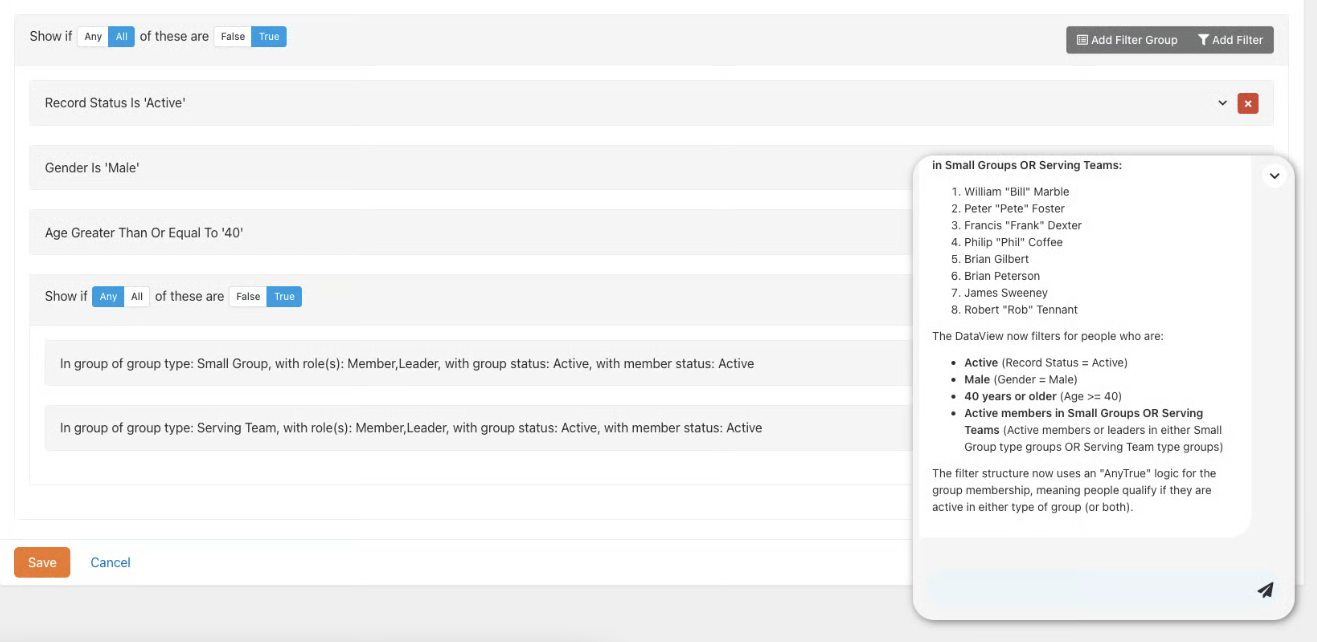
Agent 9 brings the power of AI directly into Rock RMS, giving you three assistants designed to simplify your daily work. Together, these assistants make it easier to explore your data, answer leadership questions, and keep your focus on ministry.
If you need additional help Contact Us for further assistance.
FAQ's
Q: Who pays for AI usage?
A: You pay Anthropic (Claude) directly for AI usage. 9 Embers only bills you a simple monthly platform fee.
Q: How are permissions handled?
A: The assistant is secured to Rock Administration security roles only. This security is applied during installation.
Q: Why did my Assistant pause or stop while answering questions?
A: This can happen for a few reasons:
- You may have reached an API rate limit (too many questions in a short time).
- Anthropic may be experiencing temporary system load.
- You may have reached your Anthropic token limit.