At the 2024 Rock RMS Conference, we unveiled our newest PCO Sync plugin—PCO Sync V2. After demoing it live during our workshop, the buzz was immediate—and for good reason. We released the full details right here in this conference recap blog, and today we're diving deeper into what makes V2 such a powerful upgrade—plus what to expect when you get started.
Planning Center Online (PCO) is designed to support worship and production ministries, making it easy to build out services with song arrangements, flow orders, media attachments, and notes—all in one place.
But if you're also using Rock RMS as your database, you know the challenge: you often end up with two sets of data that don’t match. A volunteer might exist in one system but not the other—or they’re in both, but their personal info doesn’t line up. And then comes the big question: which record is correct?
That’s where PCO Sync V2 comes in.
What's New in PCO Sync V2
- Review and approve changes before syncing
- PCO tags now sync with Rock core tags
- Optional auto-import for folders and tags
- True two-way sync based on most recent updates
- Detailed sync logs show what changed and where
Key Features
- Smart Install Assistant: Removes V1 (if applicable) and walks you through setup
- Automated Setup: Imports PCO folders and tags—no manual group building
- Detailed Sync History: Track changes at the person and job level
- Campus Mapping: Align Rock and PCO campuses easily
We’ve already seen churches put this plugin to great use. One client uses PCO to schedule worship volunteers and Rock to manage group leadership and follow-up. With PCO Sync V2, volunteer information syncs automatically—no spreadsheets, no double entry, and no more guessing which system is right.
To support a smooth install, we’ve created step-by-step documentation and video walkthroughs to guide you—whether you're upgrading from V1 or starting fresh. We’ll help you think through how your team uses PCO. Do you primarily organize people with folders and teams? Or are tags your go-to method for grouping? PCO Sync V2 gives you the flexibility to import either—or both—depending on what best reflects your setup.
The control of the sync is in your hands with the ability to approve a sync before it runs or to limit the percentage of records changed before prompting approval. Access to sync detail is made easy with the ability to drill down into Sync Histories and Synced Persons.
You also have full control over how and when syncing happens. You can:
- Approve syncs before they run
- Set a threshold to limit how many records can be changed without approval
- View detailed logs through Sync Histories and Synced Persons
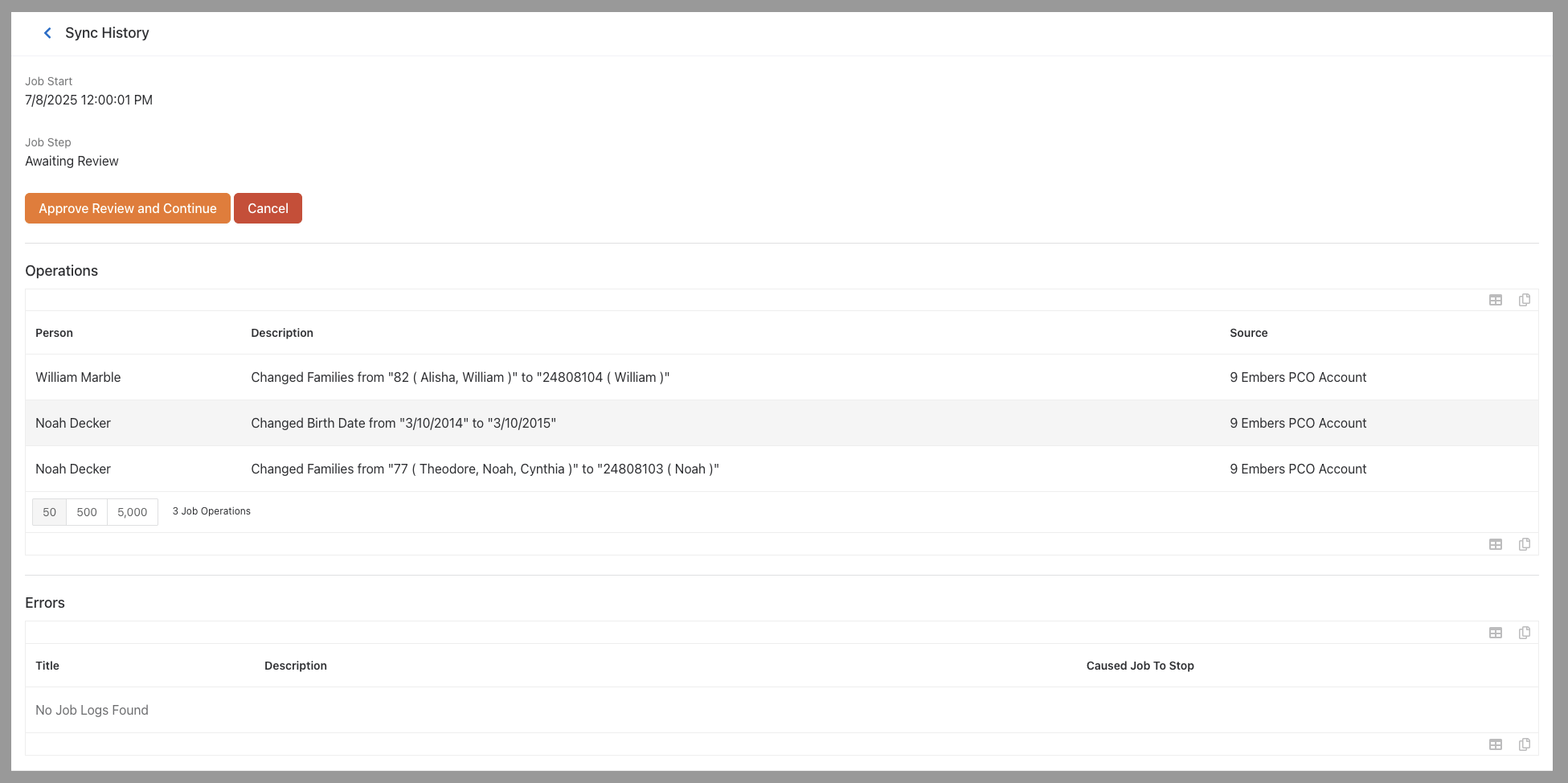
Review and approve incoming changes before the sync job runs
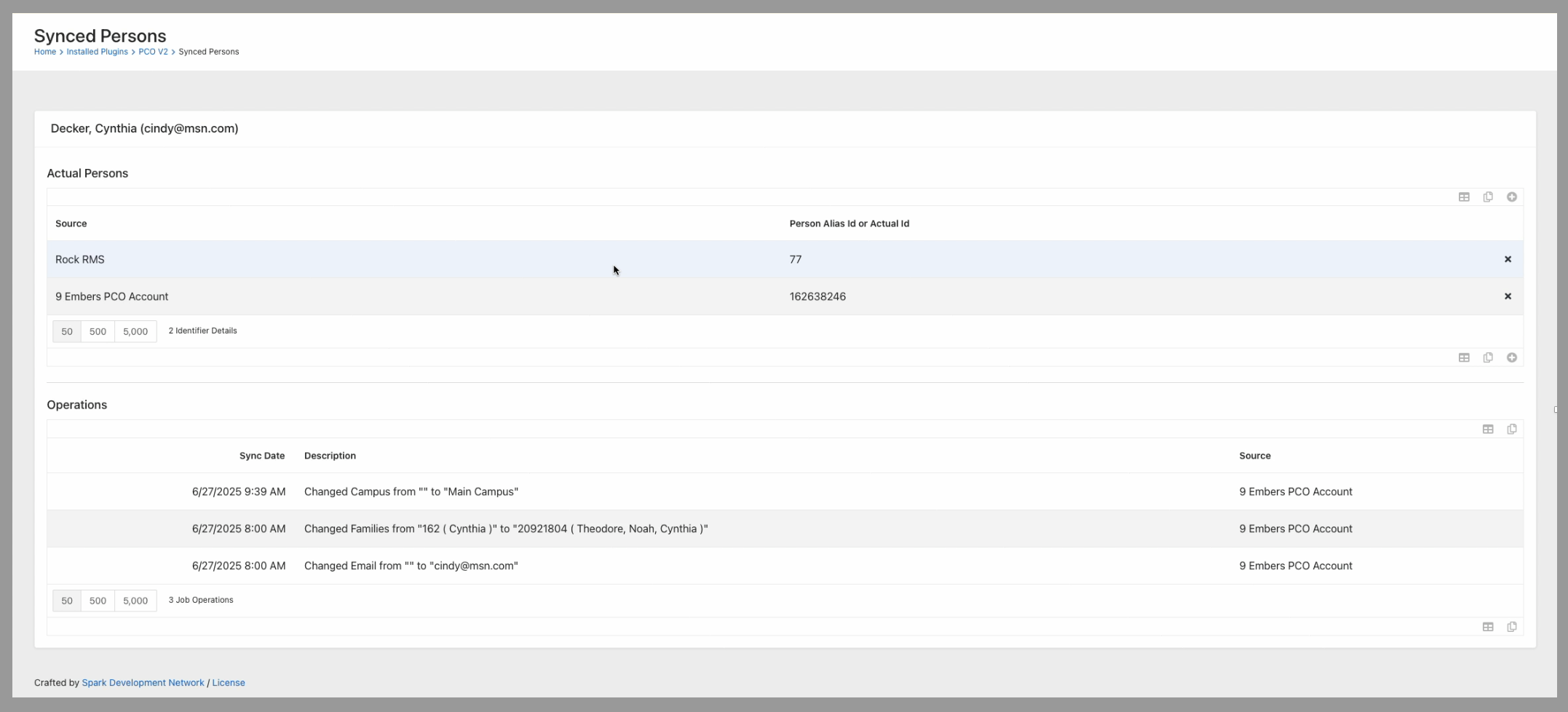
Review details of Synced Persons
The plugin requires an annual subscription fee to ensure compatibility with future Rock updates and development. Need more help? We offer both form-based support and optional Zoom calls with our team (for a small fee). You’ll find all the details in the Support section of our documentation (linked below).
Want to dive deeper?
👉Check out the PCO Sync V2 Documentation
Where to Start
You’re probably in one of two camps:
-
You have PCO Sync V1 and wish it did more
- You don’t have any sync and wish your systems just talked to each other
Start by confirming that your Rock RMS instance is running version 14.0 or higher. Then, request a PCO Sync V2 subscription.
PCO Sync V2 was built with one goal: to take the guesswork out of syncing data between PCO and Rock. Whether you're upgrading from V1 or just getting started, this plugin gives you the control, clarity, and automation your team needs.
Ready to get started?
Need PCO Support?
Found this helpful? Spread the word — share this post:
Looking Ahead
Don't miss next month's blog, Streamlining Your Camp and Retreat Processes
Planning a camp, retreat, or trip involves more than choosing a destination—it’s about creating a smooth experience from the first sign-up to the final bus ride home. In this article, we’ll walk through the key steps to managing your event in Rock: from registrations and payments to reminders, group placements, and check-in logistics. You’ll also learn how to prep nurse reports, organize cabins or buses, and ensure everyone has what they need before departure. Whether it’s a weekend retreat or a week-long camp, this guide helps you streamline the process so your team can focus on ministry—not paperwork.